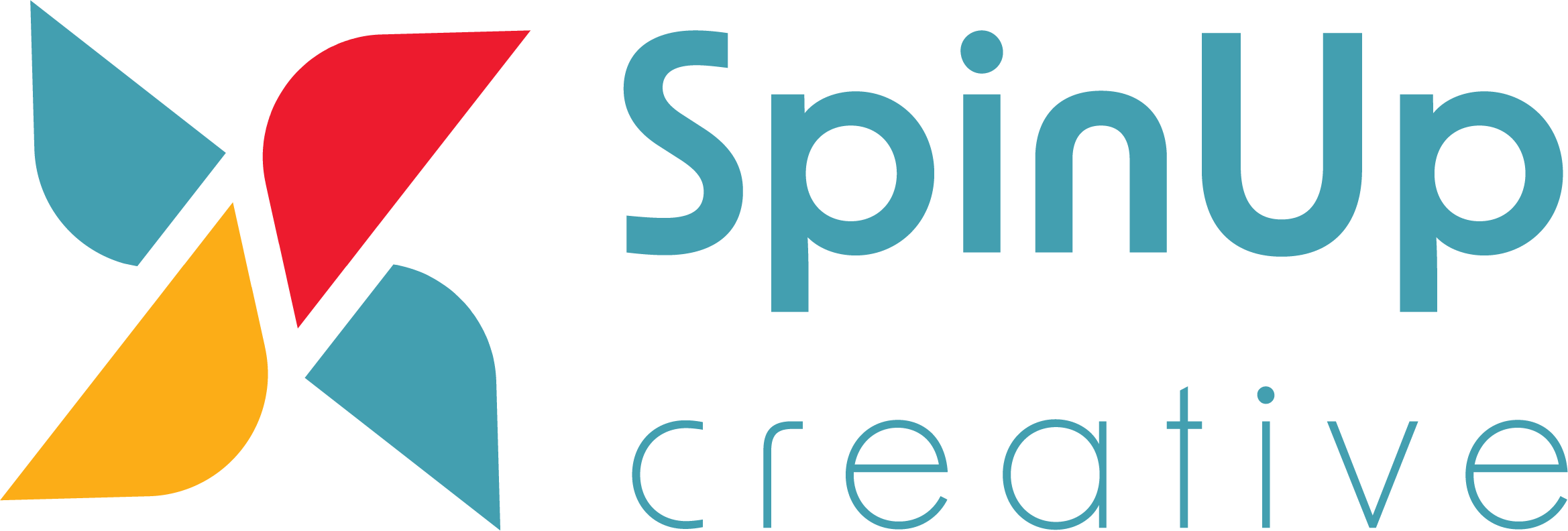Regaining Access to a Google Analytics Account
Google Analytics is a great free tool for businesses to track and analyze website performance. However, not all business owners know their account credentials. You can always get your Google Analytics account password back if you own associated email account. But what if you have no idea who owns the Analytics account? It may be that the last person who managed your Google Analytics left your company without giving you the account credentials, or you’ve switched to a new agency and your former agency didn’t give you the account login information.
It is always recommended to try to regain access to your Google Analytics account rather than creating a new account for your website. All of the historical data in your account is critical when analyzing trends and making business decisions.
To regain your Google Analytics account access, simply follow the 6 steps below:
1. Go to the Google Analytics Help Center
2. Select “1)I can’t find an Analytics administrator, 2)the Analytics administrator left the company, 3)I lost administrative access, or 4)I want to upgrade my access”
3. Create a text file and save it as analytics.txt
- Be sure to have your Google Analytics account number (UA-XXXXXXXX-X) with you. You can find the account number in your website source code. It is usually in the <head> section of a website.
- In the text file, add the following information:

- Don’t forget to replace {INSERT EMAIL ADDRESS}, {INSERT UA-ID}, and {INSERT DATE} with your own information.
4. Upload the text file to the root of the domain that you’re requesting access for. If your website url is www.example.com, you should be able to visit the text file via www.example.com/analytics.txt
5. Fill out Google’s Troubleshoot contact form
You will notice that AdWords customer ID field is a required field. If you don’t have one, you’ll need to create one first.
6. You will receive an email or a call from your Google Online Specialist to follow up with you and resolve your problem.